Quick Integration
1. Get API Key
Visit APIYI Console to get your API key.2. Configuration Steps
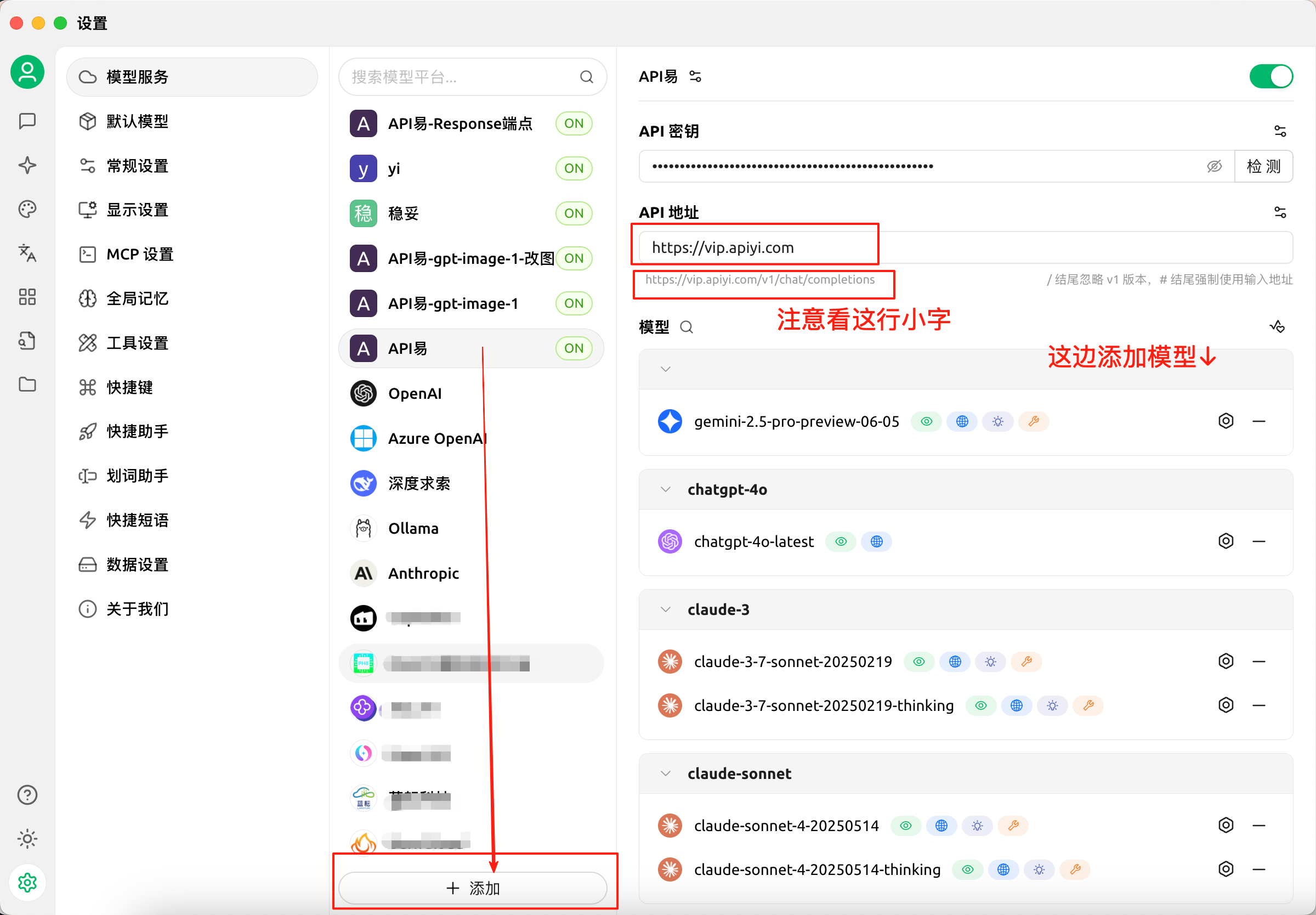
- Open Cherry Studio application
- Click the settings icon on the left to enter the settings page
- Select “Model Service” option
- Create a custom channel in the model provider list [APIYI]
- Fill in configuration information:
- API Address:
https://api.apiyi.com(the one marked with red box in the image is also fine) - API Key: Enter the key obtained from the APIYI console
- API Address:
- Click the ”➕ Add” button at the bottom to save the configuration
Configuration Key Points
- API address must use:
https://vip.apiyi.com - API key can be obtained from the “API Keys” page in the APIYI console
- It’s recommended to test the connection first to ensure correct configuration
3. Add Models
After completing basic configuration, add required models following the model selection interface on the right side of the image:- Search for required models in the model search box (e.g.,
gemini-2.5-pro-preview-06-05) - Click the icon next to the model name to select or configure the model
- Enable or disable different model variants as needed:
- Standard version (e.g.,
chatgpt-4o-latest) - Chain-of-thought version (e.g.,
claude-3.7-sonnet-20250219-thinking)
- Standard version (e.g.,
- Can perform detailed configuration through the right-side button
Supported Models
According to the image above, Cherry Studio supports the following mainstream models through APIYI:Latest Recommended Models
| Model Series | Model ID | Features |
|---|---|---|
| Gemini 2.5 | gemini-2.5-pro | Google’s latest model, strong multimodal capabilities |
| ChatGPT 5 Chat | gpt-5-chat-latest | OpenAI’s latest version, excellent balanced performance |
| Claude 4 Sonnet | claude-sonnet-4-20250518 | Anthropic’s latest model, long text processing |
| Claude Chain-of-Thought | claude-3.7-sonnet-20250219-thinking | Reasoning mode showing thinking process |
Classic Stable Models
| Model Series | Model ID | Use Case |
|---|---|---|
| Claude Sonnet | claude-sonnet-4-20250514 | Daily conversation, content creation |
| Claude Thinking | claude-sonnet-4-20250514-thinking | Complex reasoning, thinking analysis |
Advanced Features
Image Support
If using models that support images (like GPT-4V):- Enable “Image” option in settings
- Select models that support vision
- Upload images in conversation
Streaming Output
Cherry Studio supports streaming output by default, providing a better experience.Troubleshooting
Connection Failed
- Check if API key is correct
- Confirm API address:
https://vip.apiyi.com - Verify network connection status
Model Unavailable
- Confirm account balance is sufficient
- Check if model is within subscription plan
- Try other models
Usage Tips
- Choose Models Wisely: Select appropriate models based on task requirements
- Regular Updates: Follow new model releases
- Monitor Usage: View usage through APIYI console